One of the biggest concerns of firms adopting the Revit platform
products is the availability of content specific to their needs. While
the out-of- the- box libraries and Autodesk's Web Library (Content
Distribution Center) contain many families (some manufacturer
specific), there is never enough for the variety of building systems,
furniture, casework and equipment that is necessary to represent
graphically and informational in building projects.
While the Revit Family Editor provides a vehicle to create custom or
manufacturer specific content, architects, engineers and planners do
not always possess the necessary skills, or more importantly the time,
to create this content on their own. With Revit adoption growing
worldwide, there has become more and more content available on the web
from a variety of resources or from others users sharing content they
have created. These sites (Revit City, BIMWorld, and USG Design
Studio) make thousands of families available for download. Even with
so much content already created and available there is still a demand
from the AEC community for manufacturers to begin supplying their own
products in a Revit format, much like they have previously done in a
CAD format.
In a previous Cadalyst Article, Rick Rundell
(BIM-and-Building-Product-Manufacturers-1-2-3) discussed this topic. I
will not repeat his points in this article. Instead I will show some
of the options manufacturers have for creating this content and
describe some of the steps, advantages, and disadvantages of the
different methods.
One manufacturer that has already done this is Visa Lighting Their
extensive, free, downloadable libraries of Revit family files (figure
1) not only contain physical representations of their products but
also include the specific identity and engineering data that is
critical for the Building Information/Performance Model which involves
calculations, analysis and simulation.
Figure 1
Being able to include content with specified design and engineering
properties (figure 2) Visa Lighting, helps architects and engineers
quickly perform analysis on multiple design iterations and compare
their aesthetics, performance and sustainability. By following this
path, manufacturers' cannot only save architects and engineers time
creating specific content but they also become earlier, more valuable
partners in the building design optimization.
Figure 2
This article is targeted to an audience of manufacturers who may not
have any prior or extensive knowledge of Revit Projects and Families.
Revit Projects are databases that contain and present the geometry and
information that represents a building project. Revit Families are
files external to the project that are preloaded in Project templates;
or loaded on demand into Revit Projects to represent doors, windows,
furniture, casework, structural members, fixtures & equipment, etc.
(figure 3).
Figure 3
Revit Families are created in the Revit Family Editor where the
geometry is modeled, or imported, and the identity and engineering
data is assigned. Revit Families have a file extension .rfa. Revit
Projects have a file extension .rvt and can contain the families as
content to be added (Figure 4).
Figure 4
Manufacturers have several options when deciding to create Revit
Family Content. They may already have their products modeled in 3d
formats using Inventor, Solid works, Pro/Engineer, etc. Ideally they
would like to reuse these models and not have to remodel every product
from scratch. Depending upon the complexity of these models, and the
ability to export them out of the native application as a simpler
model, they may find that this option is not always the best.
Let's first look at a summary of the basic workflows and the
advantages and disadvantages of the different methods:
Option1: Create from Scratch in the Revit Family Editor Option2:
Create from an Imported Sat file in the Revit Family Editor Option3:
Create from Imported dwg file in the Revit Family Editor
Option1: Create from Scratch in the Revit Family Editor
Workflow Summary
Launch the Revit application and start with the appropriate family
template file
Create parametric geometry from extrusions, blends, revolves, sweeps and voids
2d cad and raster data can be imported for reference and leveraged
for modeling
Create 2D representations with symbolic lines as necessary, add
identity and engineering data, create Family Types for different sizes
& properties
Family types for sizes created from parametric dimensions and formulas
For MEP content – add duct, pipe, and electrical connectors
Save and load the family (.rfa) into project templates (.rte) or
projects (.rvt)
Advantages
Parametric geometry control for flexing model and adding formulas
3D Modeling can be kept simple to minimize bloating of projects
Multiple sizes of similar geometry can be built into one family file as types
MEP smart connections can be added to faces easily
Disadvantages
Need for understanding of parametrics and modeling in Revit
Duplication of effort if products are already modeled in another application
Option2: Create from an Imported Sat file in the Revit Family Editor
Workflow Summary
Use Export or Save As options to create file in .sat format from
native application
Launch the Revit application and start with the appropriate family
template file
Import Geometry into Revit Family editor with ACIS SAT (*.sat)
import functionality
Create 2D representations with symbolic lines as necessary, add
identity and engineering data, create Family Types for different sizes
& properties
Family types for different sizes can be created by importing various
SAT files for each size and setting the visibility on and off for
different displays
Multiple size variations can also be exported as .sat files and
imported into separate family files to load into projects.
Save and load into project templates or projects
Advantages
Leverage existing models (no remodeling)
Simple export import workflow
Disadvantages
Native model of SAT may contain modeling unnecessary for
architectural needs and context resulting in slow performance in
projects and bloating file size.
Multiple materials cannot be assigned to different pieces of the model.
No parametric dimension control for different sizes, only visibility control.
For MEP content - duct, pipe, and electrical connectors cannot be
added to faces of SAT geometry. A workaround is necessary to create
Revit geometry that connectors can be added to.
Option3: Create from Imported dwg file in the Revit Family Editor
Workflow Summary
Product modeled in AutoCAD (or imported in AutoCAD)
Parts assigned to layers for later material assignment in Revit
Model simplified in AutoCAD if imported with unnecessary internal
parts or details
Geometry imported to the Revit Family Editor with AutoCAD DWG
(*.dwg) import functionality
Create 2D representations with symbolic lines as necessary, add
identity and engineering data, create Family Types for different sizes
& properties
Family types for different sizes can be created by importing various
dwg files for each size and setting the visibility on and off for
different displays
Multiple size variations can also be exported and imported into
separate family files to load into projects.
Save and load into project templates or projects
Advantages
Leverage existing models (no remodeling)
Ability to assign different pieces of the model to different
materials in Revit
Disadvantages
Native model may contain modeling unnecessary for architectural
context that can slow performance
AutoCAD becomes a necessary intermediate workflow step between
native application and Revit
For MEP content - duct, pipe, electrical connectors cannot be added
using dwg geometry. A workaround is necessary to create Revit geometry
that connectors can be added to.
The preceding was meant to be a summary of the different options. Next
I'd like to give more detailed step by step explanations.
Option1: Create from Scratch in Revit Family Editor
Start new Revit family (.rfa) from appropriate template specific for
content type (figure 5). This is important because it sets the
behavior in the project environment for snapping to hosted objects
(doors to walls, furniture to levels, light fixtures to ceilings), and
how objects are tagged and scheduled in projects.
figure 5
In the Revit Family Editor model the geometry with extrusions,
sweeps, revolves, blends and voids (figures6 & 7).
figure 6
figure 7
Add dimension, identity, design and engineering parameters (figure 8)
figure 8
Create 2d representations (symbolic lines) as necessary
Create coarse, medium and fine detail levels (Set visibility for
specific views- figure 9)
figure 9
Save file (.rfa) and Load into Projects (.rvt) from Family Editor
Or Load from Library in Project (figure 10).
figure 10
Option2: Create from Imported Sat file in Revit Family Editor
Model or use existing model from native application.
Simplify model and suppress extraneous details
Save Copy As SAT format in Inventor (figure 11)or export SAT format
from other modeling packages)
Some programs give option to set SAT version (Revit can import
versions 4 through 7)
figure 11
In Revit, File >New Family (figure 12).
Select appropriate family template (figure 13).
This will set the object's desired behavior in the architectural
context and for scheduling.
figure 12










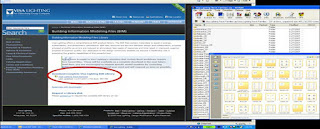











No comments:
Post a Comment